Frequently Asked Questions
If you’re a store in a shopping center, please click this link and submit the registration form.
Stores that are within shopping centers are allowed to register on Dealtaps. Shopping centers are comprised of retail malls and outlet centers.
Once registration is complete, Dealtaps will view your request and set up your account accordingly after reviewing the submitted form.
Please contract us at support@dealtaps.com for assistance or click here.
Please contract us at support@dealtaps.com for assistance or click here.
Please contract us at support@dealtaps.com for assistance or click here.
Use the following link to login into your Dealtaps account: http://store.dealstaps.com.
Please contract us at support@dealtaps.com for assistance or click here.
For IPhone users, please download the Dealtaps app from the App Store.
For Android users, please patiently wait as the Dealtaps android app is coming soon.
For Android users, please patiently wait as the Dealtaps android app is coming soon.
Please make sure that location services are enabled for Dealtaps. To enable, go to your phone settings and do the following: Dealtaps > location > always.
If the above has not made a difference, then you are not within proximity of selected shopping centers. Please walk into a shopping center to see the latest money-saving deals.
If the above has not made a difference, then you are not within proximity of selected shopping centers. Please walk into a shopping center to see the latest money-saving deals.
You have left the premises of a shopping center. To see the deals again, please return to the said shopping center.
When in a shopping center, open the Dealtaps app and use the tab menu on the bottom of the screen to navigate to the deals section by selecting the following icon .Use the filter option on the top right corner to narrow your search by product categories.
When in a shopping center, open the Dealtaps app and use the tab menu on the bottom of the screen to navigate to the store section by selecting the following icon . Use the filter option on the top right corner to narrow your store search by product categories.
When viewing deal details, select the heart icon  . If the heart icon turns green, the said deal has been saved and added to your favorites.
. If the heart icon turns green, the said deal has been saved and added to your favorites.
When on the favorite section, select the heart icon  on the deal that is desired to be removed. When the heart icon changes to the following icon
on the deal that is desired to be removed. When the heart icon changes to the following icon  , select the recycle bin on the top right corner on the app to remove the said deal off of the app’s favorite list.
, select the recycle bin on the top right corner on the app to remove the said deal off of the app’s favorite list.
On the misrepresented deal, select the following icon  , fill out the form and submit the complaint. Dealtaps will investigate!
, fill out the form and submit the complaint. Dealtaps will investigate!
On the details where the inappropriate content is displayed, select the following icon  , fill out the form and submit the complaint. Dealtaps will investigate!
, fill out the form and submit the complaint. Dealtaps will investigate!
Your favorite deal has expired and is no longer valid in the respective store.
When viewing the details of the deal that is desired to be shared, select the following icon  to share with your friends.
to share with your friends.
When viewing the store details, select the phone icon  to call the store.
to call the store.
Don’t hesitate! Open the Dealtaps app and select the scan icon  from the menu tab. With the Dealtaps scanner open, scan the QR to get exclusive offers and all the deals within the respective store. The Dealtaps QR codes only work with the Dealtaps scanner – scan and save!
from the menu tab. With the Dealtaps scanner open, scan the QR to get exclusive offers and all the deals within the respective store. The Dealtaps QR codes only work with the Dealtaps scanner – scan and save!
